FIDO PIN Authenticator
This document provides a description of and integration guidelines for HYPR PIN Authenticator interface.
SDK for Android
| Description | Value |
|---|---|
| Standard PIN AAID (Authenticator ID) | 0045#0001 |
| Library Name | HyprPin-<version>.aar |
The PIN Authenticator's PIN is not the same as the PIN on your lock screen.
PIN Attributes
| Description | Value |
|---|---|
| PIN Length | 6 |
| Number of Attempts for Authentication | 3 |
Integration
Before any HYPR authenticator is added to a project, be sure to follow the HYPR SDK for Android Quick Start setup and integration.
The HYPR PIN Authenticator specifically requires the following app/commonlibraries/build.gradle file additions:
dependencies {
...
// HYPR Common Dependency
api(name: 'HyprCommon', version: "${hyprVersion}", ext: 'aar')
// HYPR Crypto
api(name: "crypto", version: "${cryptoVersion}", ext: 'aar') { transitive = true }
// HYPR PIN Authenticator Dependency
api(name: 'HyprPin', version: "${hyprVersion}", ext: 'aar')
...
}
User Interface
You will be unable to enroll if there is a mismatch between the PIN and confirmation PIN as seen in the picture below.
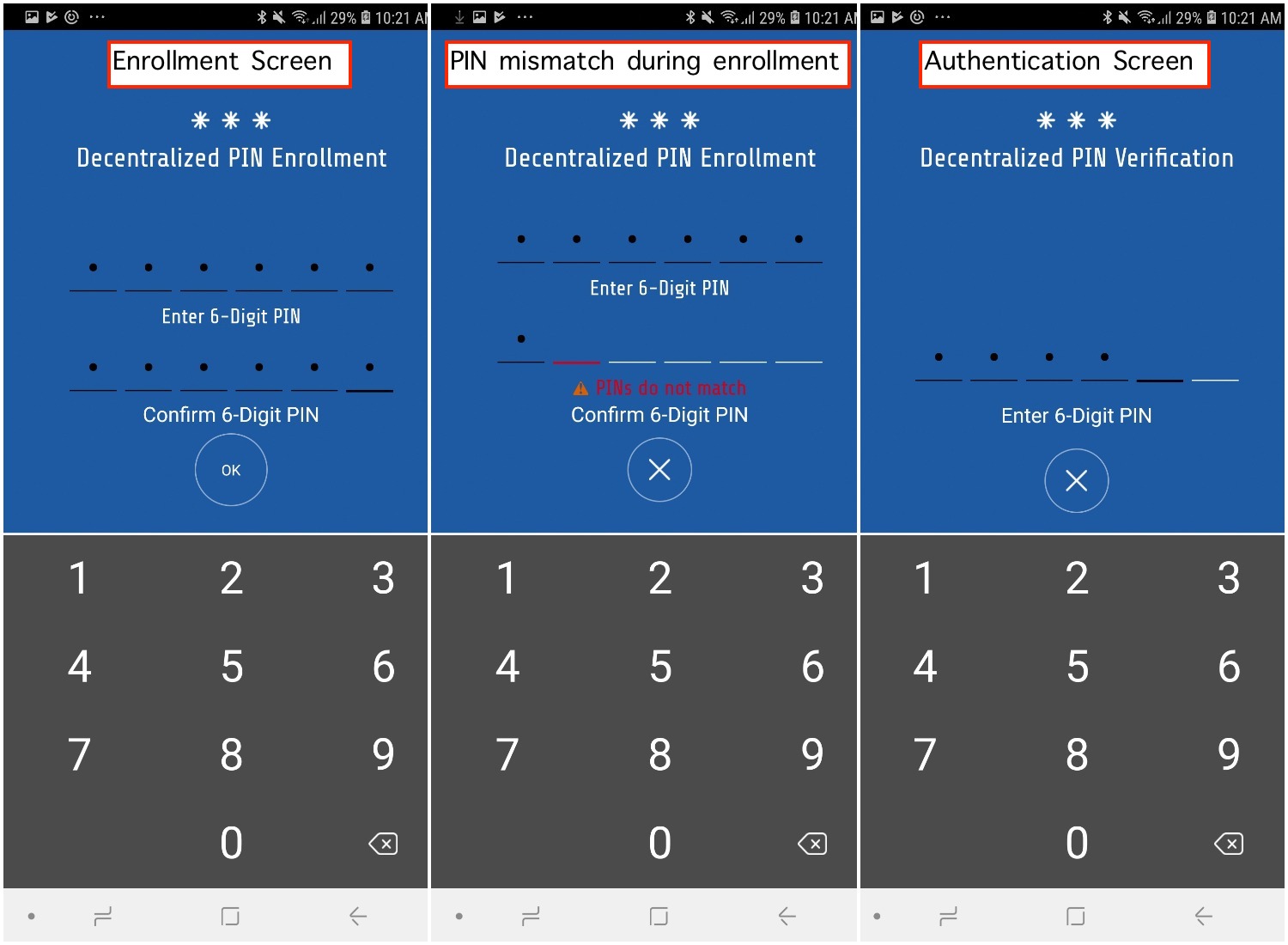
The following default authentication confirmation screen displays when a user authenticates.
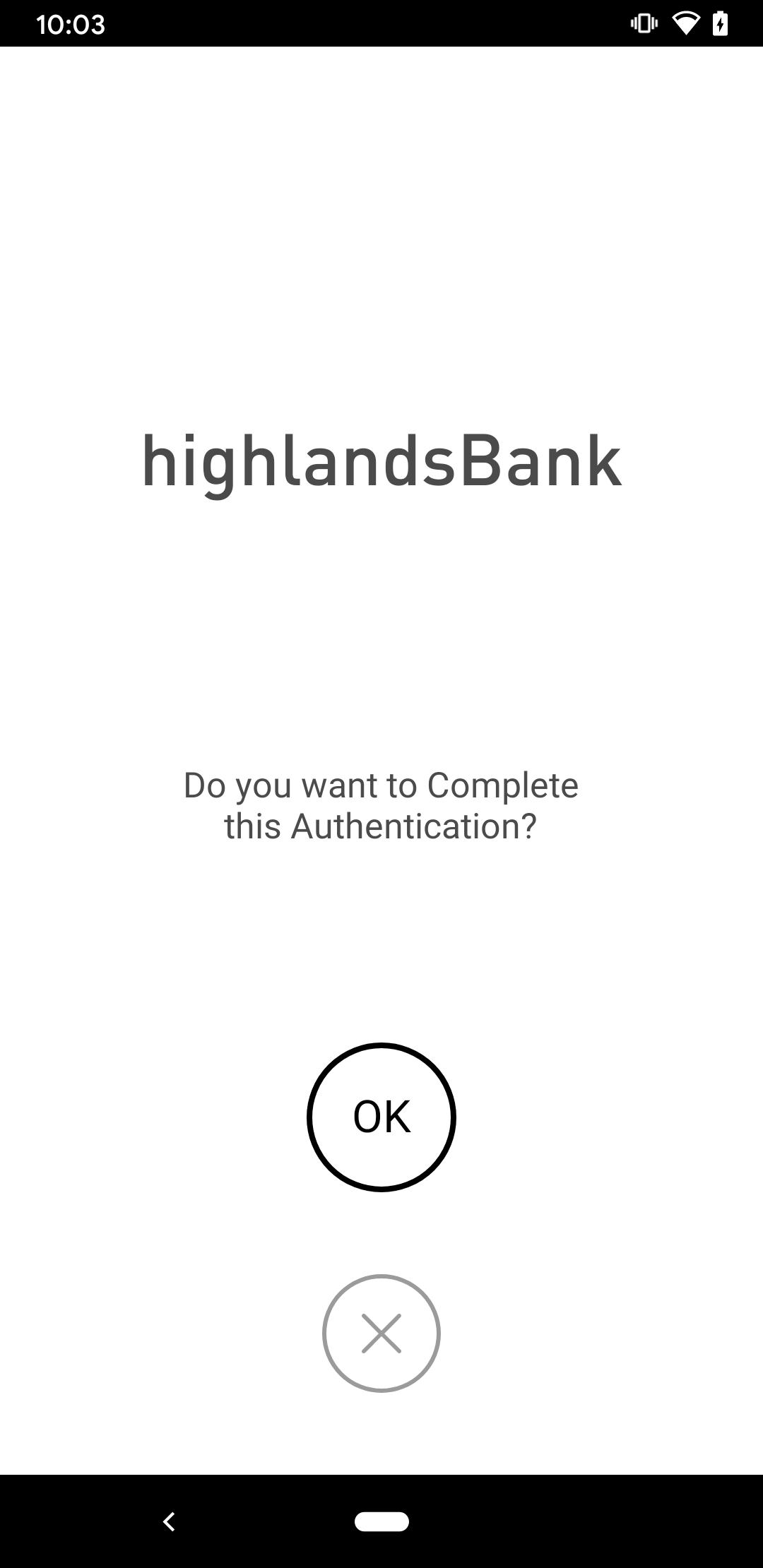
To enable/disable the confirmation screen for authentication and/or transactions, locate overrides.xml in app/<module_name>/src/main/res/values and append it with the following content:
<string name="hypr_pin_show_auth_conf_override">true</string>
<string name="hypr_pin_show_trans_conf_override">true</string>
UI Customization
We can customize the PIN Authenticator screens via XML overrides. Each screen has a corresponding XML layout file. By creating a layout file with the same name as the one you want to override, the SDK will present that layout file instead.
If you are overriding the layout files, please make sure to keep all the android:ids with their respective view from the layout that you want to override as the SDK uses those IDs.
Overriding the PIN Enrollment Screen
Create a file called hypr_fragment_pin_double_enroll.xml in app/<module_name>/src/main/res/layout and you can now alter/add views and change the properties of those views.
<?xml version="1.0" encoding="utf-8"?>
<RelativeLayout xmlns:android="http://schemas.android.com/apk/res/android"
xmlns:tools="http://schemas.android.com/tools"
android:layout_width="match_parent"
android:layout_height="match_parent"
android:background="@drawable/hypr_common_auth_primary_background"
tools:context=".ui.activities.HyprPinActivity"
tools:ignore="Overdraw">
<include layout="@layout/hypr_view_pin_overlay_title" />
<RelativeLayout
android:id="@+id/hypr_pin_layout_movable_parent"
android:layout_width="match_parent"
android:layout_height="match_parent"
android:layout_alignParentStart="true"
android:layout_alignParentTop="true">
<LinearLayout
android:id="@+id/hypr_pin_layout_pin_one"
android:layout_width="match_parent"
android:layout_height="wrap_content"
android:layout_above="@+id/hypr_pin_layout_pin_entry_text_one"
android:layout_gravity="center_horizontal"
android:gravity="center_horizontal"
android:orientation="horizontal">
<com.hypr.hyprandroidcommon.uiadapter.ui.views.HyprStatefullEditText
android:id="@+id/hypr_pin_editview_pin_one_first"
style="@style/PinEditTextStyle"
android:layout_width="wrap_content"
android:layout_height="wrap_content"
android:textColor="@color/hyprColorPinFocusedLine" />
<com.hypr.hyprandroidcommon.uiadapter.ui.views.HyprStatefullEditText
android:id="@+id/hypr_pin_editview_pin_one_second"
style="@style/PinEditTextStyle"
android:layout_width="wrap_content"
android:layout_height="wrap_content"
android:textColor="@color/hyprColorPinFocusedLine" />
<com.hypr.hyprandroidcommon.uiadapter.ui.views.HyprStatefullEditText
android:id="@+id/hypr_pin_editview_pin_one_third"
style="@style/PinEditTextStyle"
android:layout_width="wrap_content"
android:layout_height="wrap_content"
android:textColor="@color/hyprColorPinFocusedLine" />
<com.hypr.hyprandroidcommon.uiadapter.ui.views.HyprStatefullEditText
android:id="@+id/hypr_pin_editview_pin_one_fourth"
style="@style/PinEditTextStyle"
android:layout_width="wrap_content"
android:layout_height="wrap_content"
android:textColor="@color/hyprColorPinFocusedLine" />
<com.hypr.hyprandroidcommon.uiadapter.ui.views.HyprStatefullEditText
android:id="@+id/hypr_pin_editview_pin_one_fifth"
style="@style/PinEditTextStyle"
android:layout_width="wrap_content"
android:layout_height="wrap_content"
android:textColor="@color/hyprColorPinFocusedLine" />
<com.hypr.hyprandroidcommon.uiadapter.ui.views.HyprStatefullEditText
android:id="@+id/hypr_pin_editview_pin_one_sixth"
style="@style/PinEditTextStyle"
android:layout_width="wrap_content"
android:layout_height="wrap_content"
android:textColor="@color/hyprColorPinFocusedLine" />
</LinearLayout>
<LinearLayout
android:id="@+id/hypr_pin_layout_pin_entry_text_one"
android:layout_width="match_parent"
android:layout_height="wrap_content"
android:layout_above="@+id/hypr_pin_layout_pin_two"
android:layout_marginBottom="@dimen/hypr_pin_double_bottom_margin"
android:layout_marginTop="@dimen/hypr_pin_double_top_margin"
android:gravity="center_horizontal"
android:orientation="vertical">
<TextView
android:layout_width="wrap_content"
android:layout_height="wrap_content"
android:fontFamily="@font/sharetech_regular"
android:gravity="center_horizontal"
android:text="@string/hypr_pin_entry_text"
android:textColor="@color/hyprColorTextPrimary"
android:textSize="@dimen/hypr_pin_entry_hint_size" />
</LinearLayout>
<LinearLayout
android:id="@+id/hypr_pin_layout_pin_two"
android:layout_width="match_parent"
android:layout_height="wrap_content"
android:layout_above="@+id/hypr_pin_layout_wrong_pin"
android:layout_gravity="center_horizontal"
android:gravity="center_horizontal"
android:orientation="horizontal">
<com.hypr.hyprandroidcommon.uiadapter.ui.views.HyprStatefullEditText
android:id="@+id/hypr_pin_editview_pin_two_first"
style="@style/PinEditTextStyle"
android:layout_width="wrap_content"
android:layout_height="wrap_content"
android:textColor="@color/hyprColorPinFocusedLine" />
<com.hypr.hyprandroidcommon.uiadapter.ui.views.HyprStatefullEditText
android:id="@+id/hypr_pin_editview_pin_two_second"
style="@style/PinEditTextStyle"
android:layout_width="wrap_content"
android:layout_height="wrap_content"
android:textColor="@color/hyprColorPinFocusedLine" />
<com.hypr.hyprandroidcommon.uiadapter.ui.views.HyprStatefullEditText
android:id="@+id/hypr_pin_editview_pin_two_third"
style="@style/PinEditTextStyle"
android:layout_width="wrap_content"
android:layout_height="wrap_content"
android:textColor="@color/hyprColorPinFocusedLine" />
<com.hypr.hyprandroidcommon.uiadapter.ui.views.HyprStatefullEditText
android:id="@+id/hypr_pin_editview_pin_two_fourth"
style="@style/PinEditTextStyle"
android:layout_width="wrap_content"
android:layout_height="wrap_content"
android:textColor="@color/hyprColorPinFocusedLine" />
<com.hypr.hyprandroidcommon.uiadapter.ui.views.HyprStatefullEditText
android:id="@+id/hypr_pin_editview_pin_two_fifth"
style="@style/PinEditTextStyle"
android:layout_width="wrap_content"
android:layout_height="wrap_content"
android:textColor="@color/hyprColorPinFocusedLine" />
<com.hypr.hyprandroidcommon.uiadapter.ui.views.HyprStatefullEditText
android:id="@+id/hypr_pin_editview_pin_two_sixth"
style="@style/PinEditTextStyle"
android:layout_width="wrap_content"
android:layout_height="wrap_content"
android:textColor="@color/hyprColorPinFocusedLine" />
</LinearLayout>
<LinearLayout
android:id="@+id/hypr_pin_layout_wrong_pin"
android:layout_width="match_parent"
android:layout_height="wrap_content"
android:layout_above="@+id/hypr_pin_layout_pin_entry_text_two"
android:layout_gravity="center_horizontal"
android:layout_marginTop="@dimen/hypr_pin_double_top_margin"
android:gravity="center_horizontal"
android:orientation="horizontal"
android:visibility="gone"
tools:ignore="UseCompoundDrawables">
<ImageView
android:layout_width="@dimen/hypr_pin_wrong_icon_size"
android:layout_height="@dimen/hypr_pin_wrong_icon_size"
android:layout_gravity="center_vertical"
android:layout_marginEnd="@dimen/hypr_pin_wrong_icon_margin_end"
android:contentDescription="@string/hypr_todo_content_description"
android:src="@drawable/hypr_pin_warning_icon" />
<TextView
android:layout_width="wrap_content"
android:layout_height="wrap_content"
android:layout_gravity="center_vertical"
android:fontFamily="@font/sharetech_regular"
android:text="@string/hypr_error_display_pin_mismatch"
android:textColor="@color/hyprColorRedFail"
android:textSize="@dimen/hypr_pin_entry_hint_size" />
</LinearLayout>
<LinearLayout
android:id="@+id/hypr_pin_layout_pin_entry_text_two"
android:layout_width="match_parent"
android:layout_height="wrap_content"
android:layout_above="@+id/hypr_pin_view_pin_entry_text_buffer"
android:layout_marginBottom="@dimen/hypr_pin_double_bottom_margin"
android:gravity="center_horizontal"
android:orientation="vertical">
<TextView
android:layout_width="wrap_content"
android:layout_height="wrap_content"
android:gravity="center_horizontal"
android:text="@string/hypr_pin_confirm_text"
android:textColor="@color/hyprColorTextPrimary"
android:textSize="@dimen/hypr_pin_entry_hint_size" />
</LinearLayout>
<View
android:id="@+id/hypr_pin_view_pin_entry_text_buffer"
android:layout_width="match_parent"
android:layout_height="@dimen/hypr_pin_buffer_view_height"
android:layout_above="@+id/hypr_pin_view_button_layout"
android:visibility="visible" />
<RelativeLayout
android:id="@+id/hypr_pin_view_button_layout"
android:layout_width="match_parent"
android:layout_height="wrap_content"
android:layout_above="@+id/hypr_pin_view_bottom_anchor_2">
<include
layout="@layout/hypr_common_view_ok_button"
android:layout_width="match_parent"
android:layout_height="wrap_content"
android:layout_marginBottom="@dimen/hypr_common_selection_button_margin_bottom" />
<include
android:id="@+id/hypr_pin_layout_button_cancel"
layout="@layout/hypr_common_view_cancel_button"
android:layout_width="match_parent"
android:layout_height="wrap_content"
android:layout_marginBottom="@dimen/hypr_common_selection_button_margin_bottom" />
</RelativeLayout>
<View
android:id="@+id/hypr_pin_view_bottom_anchor_2"
android:layout_width="match_parent"
android:layout_height="@dimen/hypr_common_keyboard_divider_bar_height"
android:layout_alignParentBottom="true"
android:background="@color/hyprColorKeyboardAnchorView"
android:visibility="invisible" />
</RelativeLayout>
<include layout="@layout/hypr_common_view_keyboard_layout" />
</RelativeLayout>
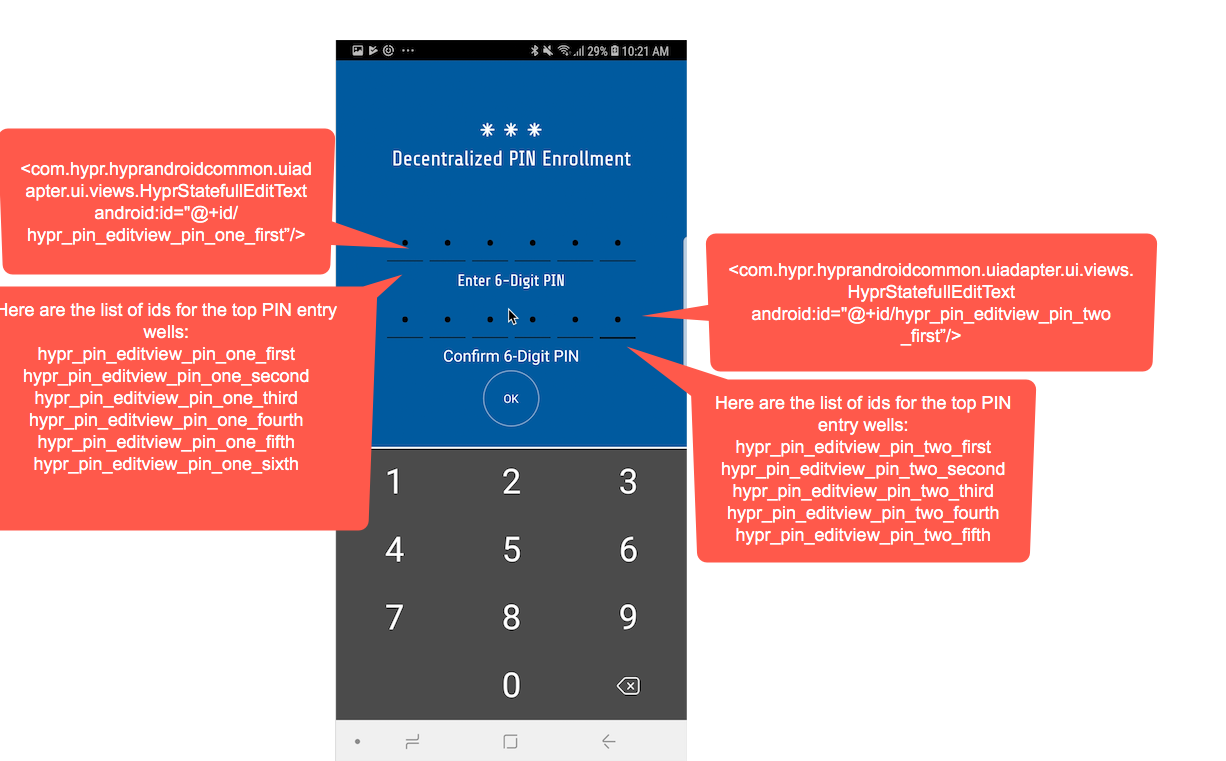
Overriding the Authentication Screen
In the same location, create a file called hypr_fragment_pin_single_verify.xml to alter/add views and change the properties of those views.
<?xml version="1.0" encoding="utf-8"?>
<RelativeLayout xmlns:android="http://schemas.android.com/apk/res/android"
xmlns:tools="http://schemas.android.com/tools"
android:layout_width="match_parent"
android:layout_height="match_parent"
android:background="@drawable/hypr_common_auth_primary_background"
tools:context=".ui.activities.HyprPinActivity"
tools:ignore="Overdraw">
<include layout="@layout/hypr_view_pin_overlay_title" />
<RelativeLayout
android:id="@+id/hypr_layout_transaction"
android:layout_width="match_parent"
android:layout_height="wrap_content"
android:visibility="gone">
<TextView
android:id="@+id/hypr_text_transaction_amount"
android:layout_width="wrap_content"
android:layout_height="wrap_content"
android:layout_centerHorizontal="true"
android:gravity="center_horizontal"
android:textColor="@color/hyprColorGeneralInfoDesc"
android:textSize="@dimen/hypr_common_general_rectangle_desc_text_size"
android:visibility="gone" />
<TextView
android:id="@+id/hypr_text_transaction_type"
android:layout_width="wrap_content"
android:layout_height="wrap_content"
android:layout_below="@+id/hypr_text_transaction_amount"
android:layout_centerHorizontal="true"
android:gravity="center_horizontal"
android:textColor="@color/hyprColorGeneralInfoDesc"
android:textSize="@dimen/hypr_common_general_rectangle_desc_text_size"
android:visibility="gone" />
<TextView
android:id="@+id/hypr_text_transaction_text"
android:layout_width="wrap_content"
android:layout_height="wrap_content"
android:layout_below="@+id/hypr_text_transaction_type"
android:layout_centerHorizontal="true"
android:gravity="center_horizontal"
android:textColor="@color/hyprColorGeneralInfoDesc"
android:textSize="@dimen/hypr_common_general_rectangle_desc_text_size"
android:visibility="gone" />
</RelativeLayout>
<RelativeLayout
android:id="@+id/hypr_pin_layout_movable_parent"
android:layout_width="match_parent"
android:layout_height="match_parent">
<LinearLayout
android:id="@+id/hypr_pin_layout_pin_one"
android:layout_width="match_parent"
android:layout_height="wrap_content"
android:layout_above="@+id/hypr_pin_layout_pin_entry_layout"
android:layout_gravity="center_horizontal"
android:gravity="center_horizontal"
android:orientation="horizontal">
<com.hypr.hyprandroidcommon.uiadapter.ui.views.HyprStatefullEditText
android:id="@+id/hypr_pin_editview_pin_one_first"
style="@style/PinEditTextStyle"
android:layout_width="wrap_content"
android:layout_height="wrap_content"
android:textColor="@color/hyprColorPinFocusedLine" />
<com.hypr.hyprandroidcommon.uiadapter.ui.views.HyprStatefullEditText
android:id="@+id/hypr_pin_editview_pin_one_second"
style="@style/PinEditTextStyle"
android:layout_width="wrap_content"
android:layout_height="wrap_content"
android:textColor="@color/hyprColorPinFocusedLine" />
<com.hypr.hyprandroidcommon.uiadapter.ui.views.HyprStatefullEditText
android:id="@+id/hypr_pin_editview_pin_one_third"
style="@style/PinEditTextStyle"
android:layout_width="wrap_content"
android:layout_height="wrap_content"
android:textColor="@color/hyprColorPinFocusedLine" />
<com.hypr.hyprandroidcommon.uiadapter.ui.views.HyprStatefullEditText
android:id="@+id/hypr_pin_editview_pin_one_fourth"
style="@style/PinEditTextStyle"
android:layout_width="wrap_content"
android:layout_height="wrap_content"
android:textColor="@color/hyprColorPinFocusedLine" />
<com.hypr.hyprandroidcommon.uiadapter.ui.views.HyprStatefullEditText
android:id="@+id/hypr_pin_editview_pin_one_fifth"
style="@style/PinEditTextStyle"
android:layout_width="wrap_content"
android:layout_height="wrap_content"
android:textColor="@color/hyprColorPinFocusedLine" />
<com.hypr.hyprandroidcommon.uiadapter.ui.views.HyprStatefullEditText
android:id="@+id/hypr_pin_editview_pin_one_sixth"
style="@style/PinEditTextStyle"
android:layout_width="wrap_content"
android:layout_height="wrap_content"
android:textColor="@color/hyprColorPinFocusedLine" />
</LinearLayout>
<LinearLayout
android:id="@+id/hypr_pin_layout_pin_entry_layout"
android:layout_width="match_parent"
android:layout_height="wrap_content"
android:layout_above="@+id/hypr_pin_layout_button_cancel"
android:layout_marginBottom="@dimen/hypr_pin_text_margin_bottom"
android:layout_marginTop="@dimen/hypr_pin_text_margin_top"
android:gravity="center_horizontal"
android:orientation="vertical">
<TextView
android:id="@+id/hypr_pin_layout_pin_entry_text"
android:layout_width="wrap_content"
android:layout_height="wrap_content"
android:gravity="center_horizontal"
android:text="@string/hypr_pin_entry_text"
android:textColor="@color/hyprColorTextPrimary"
android:textSize="@dimen/hypr_pin_entry_hint_size" />
</LinearLayout>
<include
android:id="@+id/hypr_pin_layout_button_cancel"
layout="@layout/hypr_common_view_cancel_button"
android:layout_width="match_parent"
android:layout_height="wrap_content"
android:layout_above="@+id/hypr_pin_view_pin_entry_text_buffer"
android:layout_marginBottom="@dimen/hypr_pin_cancel_margin_bottom" />
<View
android:id="@+id/hypr_pin_view_pin_entry_text_buffer"
android:layout_width="match_parent"
android:layout_height="@dimen/hypr_pin_buffer_view_height"
android:layout_above="@+id/hypr_pin_view_bottom_anchor"
android:visibility="visible" />
<View
android:id="@+id/hypr_pin_view_bottom_anchor"
android:layout_width="match_parent"
android:layout_height="@dimen/hypr_common_keyboard_divider_bar_height"
android:layout_alignParentBottom="true"
android:background="@color/hyprColorKeyboardAnchorView"
android:visibility="invisible" />
</RelativeLayout>
<include layout="@layout/hypr_common_view_keyboard_layout" />
</RelativeLayout>
PIN Authentication UI override:
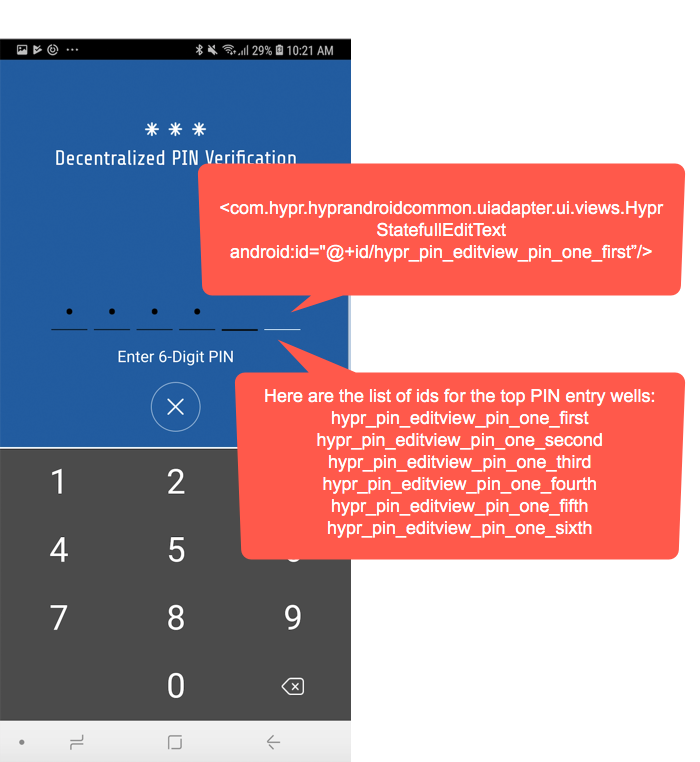
PIN Authenticator Configuration
Configurable values in the PIN Authenticator include the following:
-
The number of attempts the user has to enter the correct PIN
-
The time in milliseconds before the keyboard is automatically opened
To configure these values, create integers.xml in the app/<module_name>/src/main/res/values directory with the desired values:
<?xml version="1.0" encoding="utf-8"?>
<resources>
// Amount of authentication attempts allowed before authentication fails
// Default value is 3, minimum value is 1.
<integer name="hypr_pin_authentication_retry_limit">3</integer>
// Amount of time in milliseconds before keyboard is automatically opened
// If set to -1, keyboard is not automatically opened
<integer name="hypr_pin_keyboard_auto_open_delay_ms">250</integer>
</resources>
Integrating Additional Functionality
Additional functionality may also be added to the PIN enrollment and authentication fragments outside of UI customization.
Customizing the PIN Enrollment Fragment
Here is an example of the HyprPinDoubleEnrollFragment subclass:
package your.package.path;
public class CustomPinEnrollFragment extends HyprPinDoubleEnrollFragment {
@Override
public void onViewCreated(@NonNull View view,
@Nullable Bundle bundle) {
super.onViewCreated(view, bundle);
// If you want, find the views and attach listeners to them
}
@Override
public int getPinSize() {
// Modify the PIN length
}
@Override
public int getFragmentLayout() {
// Return the layout file you want to use
// By default, the layout file here would be: R.layout.hypr_fragment_pin_double_enroll
}
}
If you are overriding getFrameLayout() to display a different layout file, please make sure to keep all the android:ids from the layout that you are replacing as the SDK uses those IDs.
To use your own HyprPinDoubleEnrollFragment subclass, make sure it it is included in overrides.xml within the app/<module_name>/src/main/res/values directory. Provide the package path to your HyprPinDoubleEnrollFragment subclass along with the subclass name as the string value in overrides.xml.
<?xml version="1.0" encoding="utf-8"?>
<resources>
<string name="hypr_pin_double_enroll_fragment_class_override">your.package.path.CustomPinEnrollFragment</string>
</resources>
Customizing the PIN Authentication Screen
Following is an example of the HyprPinSingleVerifyFragment subclass:
package your.package.path;
public class CustomPinVerificationFragment extends HyprPinSingleVerifyFragment {
@Override
public void onViewCreated(@NonNull View view,
@Nullable Bundle bundle) {
super.onViewCreated(view, bundle);
// If you want, find the views and attach listeners to them
}
@Override
public int getPinSize() {
// Modify the PIN length
}
@Override
public int getFragmentLayout() {
// Return the layout file you want to use
// By default, the layout file here would be: R.layout.hypr_fragment_pin_single_verify
}
}
If you are overriding getFrameLayout() to display a different layout file, please make sure to keep all the android:ids from the layout that you are replacing as the SDK uses those IDs.
To use your own HyprPinSingleVerifyFragment subclass, make sure it it is included in overrides.xml within the app/<module_name>/src/main/res/values/ directory. Provide the package path to your HyprPinSingleVerifyFragment subclass along with the subclass name as the string value in overrides.xml.
<?xml version="1.0" encoding="utf-8"?>
<resources>
<string name="hypr_pin_single_verify_fragment_class_override">your.package.path.CustomPinVerificationFragment</string>
</resources>
SDK for iOS
The PIN Authenticator's PIN is not the same as the PIN on your lock screen.
HYPR SDK for iOS supports the Standard PIN with surrogate basic attestation:
| Standard PIN AAID (Authenticator ID) | 0045#1001 |
| PIN Length | 6 |
| Number of Attempts For Authentication | 3 |
User Interface
PIN Enrollment Screen (PIN and Confirmation PIN Match)
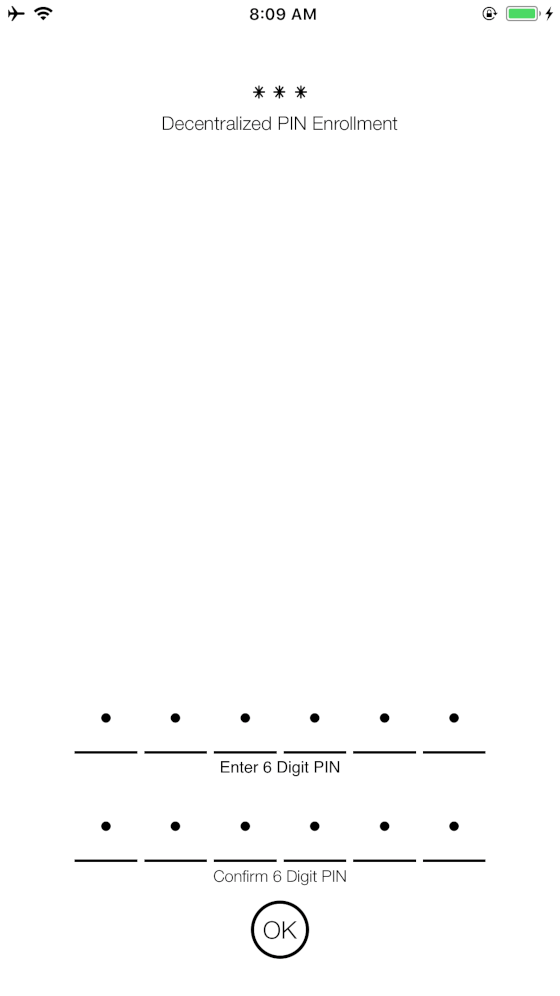
You will not be able to enroll if there is a mismatch between the PIN and confirmation PIN.
PIN Enrollment Screen (PIN and Confirmation PIN Mismatch)
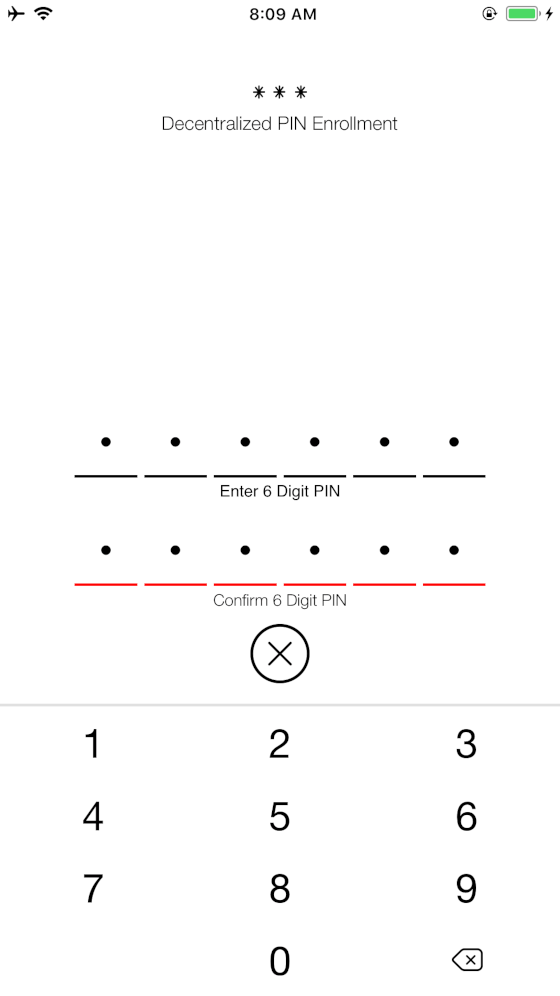
PIN Authentication Screen
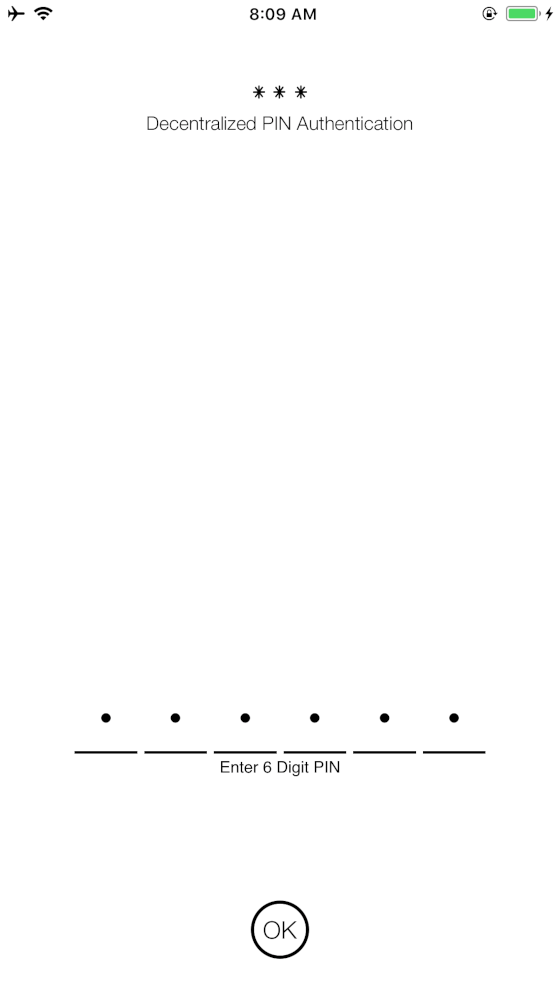
Setup
-
Enable the authenticator in the code. This is typically done during App startup; place it within the
application(_ application:, didFinishLaunchingWithOptions launchOptions:)method of yourAppDelegateclass. The code below shows how to enable the authenticator and create the firstUserAgentProfileobject with your Relying Party Server URL and Relying Party AppID.import HyprCore
import HYPRPIN
@UIApplicationMain
class AppDelegate: UIResponder, UIApplicationDelegate {
func application(_ application: UIApplication, didFinishLaunchingWithOptions launchOptions: [UIApplicationLaunchOptionsKey: Any]?) -> Bool {
// Enable authenticator
HYPRUAFClient.registerAuthenticatorModule(HYPRPINAsm.self)
// Create profile with your rpURL, appID
if HYPRUserAgent.sharedInstance().activeProfile() == nil {
let config = HYPRUserAgentProfileConfiguration(
rpAppId: "Relying Party App ID i.e: HYPRDefaultApplication",
rpServerUrl: "Relying Party URL i.e.: https://9999-pov.hypr.com",
deviceType: "WEB",
rpSSLPinCredentials: nil,
additionalData: nil)
let profile = HYPRUserAgentProfile(displayName: "Place a profile name name here: i.e. MyProfile",
configuration: config,
persona: nil,
userAccounts: nil)
HYPRUserAgent.sharedInstance().registerProfile(profile!)
}
return true
}
}
UI Customization
HYPRPINAuthenticatorViewConfiguration can be used to modify the visually rendered elements by the HYPR SDK. You can set your values for the corresponding properties in the sharedInstance.
Here is a list of properties provided by HYPRPINAuthenticatorViewConfiguration:
| Element | Description |
|---|---|
topBackgroundColor | The background color displayed at the top of the screen; if the background color at the bottom is different then it will create a color gradient. |
bottomBackgroundColor | The background color displayed at the bottom of the screen; if the background color at the top is different then it will create a color gradient. |
enrollmentTitleText | Text displayed at the top of the screen during enrollment. |
verificationTitleText | Text displayed at the top of the screen during verification. |
titleColor | Title text color for enrollment and verification. |
enrollmentTopInstructionsText | Text displayed under the first row of PIN text fields |
enrollmentBottomInstructionsText | Text displayed under the second row of PIN text fields. |
buttonColor | The color of the button. |
confirmButtonText | Confirmation text displayed within the button. |
titleTextFont | PIN authenticator enrollment title text font. |
instructionsTextFont | PIN authenticator instructions text font. |
instructionsTextColor | PIN authenticator instructions text color. |
buttonTextFont | PIN authenticator button text font. |
pinInputColor | PIN authenticator input field and underline color. |
keyAutoOpenDelay | Time in milliseconds before the keyboard is automatically opened. Default is 250. If set to -1, the keyboard will not automatically open. |
Function snippet to modify the UI:
import HyprCore
import HYPRPIN
func setPINUICustomization() {
let pinConfig = HYPRPINAuthenticatorViewConfiguration.sharedInstance()
pinConfig.topBackgroundColor = UIColor.lightGrayColor;
pinConfig.bottomBackgroundColor = UIColor.lightGrayColor;
pinConfig.enrollmentTitleText = "Enrollment title goes here";
pinConfig.verificationTitleText = "Verification title goes here";
pinConfig.enrollmentTopInstructionsText = "Top instructions goes here";
pinConfig.enrollmentBottomInstructionsText = "Bottom instructions goes here";
pinConfig.buttonColor = UIColor.yellowColor;
pinConfig.confirmButtonText = "OK";
pinConfig.titleColor = UIColor.redColor;
pinConfig.keyboardAutoOpenDelay = 500;
}
PIN Authenticator Customization
The PIN Authenticator provides the ability to reject certain PINs entered by users during the enrollment phase. This is achieved by providing the HYPR PIN Authenticator an NSRegularExpression object.
If any of the entered PINs match this regular expression, an AlertController will appear notifying the user that the PIN is invalid. Provided below are the implementation steps.
Set these values before enrolling.
-
Create the regular expression. In this example, we will reject 111111:
// For Non-ADP use case
HYPRPINAuthenticator.setInvalidPINRegEx(try! NSRegularExpression(pattern: "\\b111111\\b", options: .caseInsensitive))
// For ADP use case
HYPRPINAuthenticatorFBA.setInvalidPINRegEx(try! NSRegularExpression(pattern: "\\b111111\\b", options: .caseInsensitive)) -
If you do not want the default message to display, specify the title and message in the
AlertController. Here is the default message:
Example
HYPRPINAuthenticator.setInvalidPINAlertTitle("This is where you place the title")
HYPRPINAuthenticator.setInvalidPINAlertMessage("This is where you place the message")