Navigation and Dashboard
Navigation
The main pane and the left navigation both change once an application has been selected in Control Center under Choose an App. The left navigation is pictured here; the dashboard reflects data from the selected application.
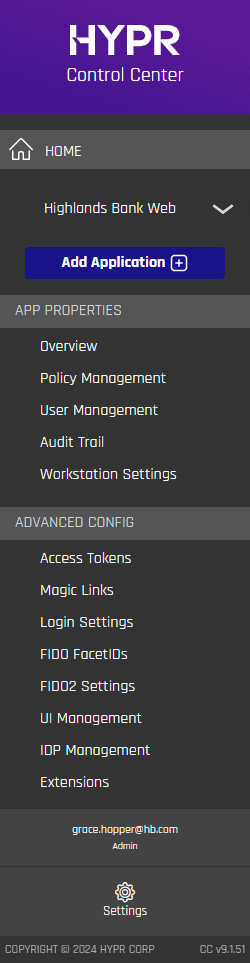
For server-wide settings, see Global Settings.
Dashboard
Authentication and Policy Management
The left side displays the authentication methods currently in use by the Application. At right, the number of active policies is shown. Clicking the pencil icon will open the Application's Policy Management settings.
Linked IdP Providers
Displays all the Identity Providers that are linked to this Application. Clicking the pencil icon will open the Edit Application: Select IdP Provider dialog.
Decentralized Channels
The Application type (Web or Workstation) is displayed here. Clicking the pencil icon will open the Edit Application dialog, which will allow you to change it to the other option. Note that doing so may make some settings obsolete for this Application.
Analytics & Reports
The left displays authenticators that are commonly used. The right displays metrics for successful, failed, and timed out authentications.
