QR Login
The QR Login feature allows HYPR Mobile App users to access a web-based resource such as a corporate SSO portal or the HYPR Device Manager by scanning a QR code on the login screen instead of receiving a push notification on their mobile device.
Authenticating with the HYPR Mobile App uses out-of-band notifications, including QR Login and Tap to Login, which can be administered in the HYPR Passwordless API under RP Applications > Application Properties > Device > OOB.
If you are attempting to use the QR Login feature but are unable to use your device's camera, HYPR provides a QR Fallback option to still allow secure authentication.
QR Login with the HYPR Mobile App
-
Go to the login page for a web-based resource that employs HYPR authentication.
-
Enter your username and click HYPR Mobile App.
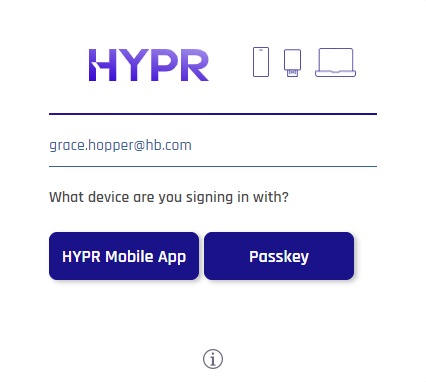
-
The login page displays a QR code.
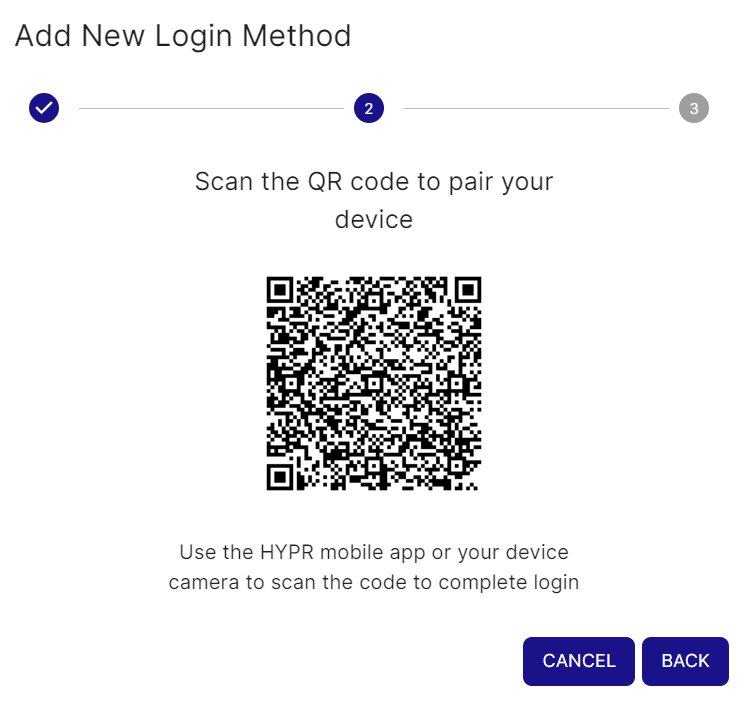
-
In the HYPR Mobile App on your mobile device, go to the My Web Accounts page and tap the scan icon at top right.
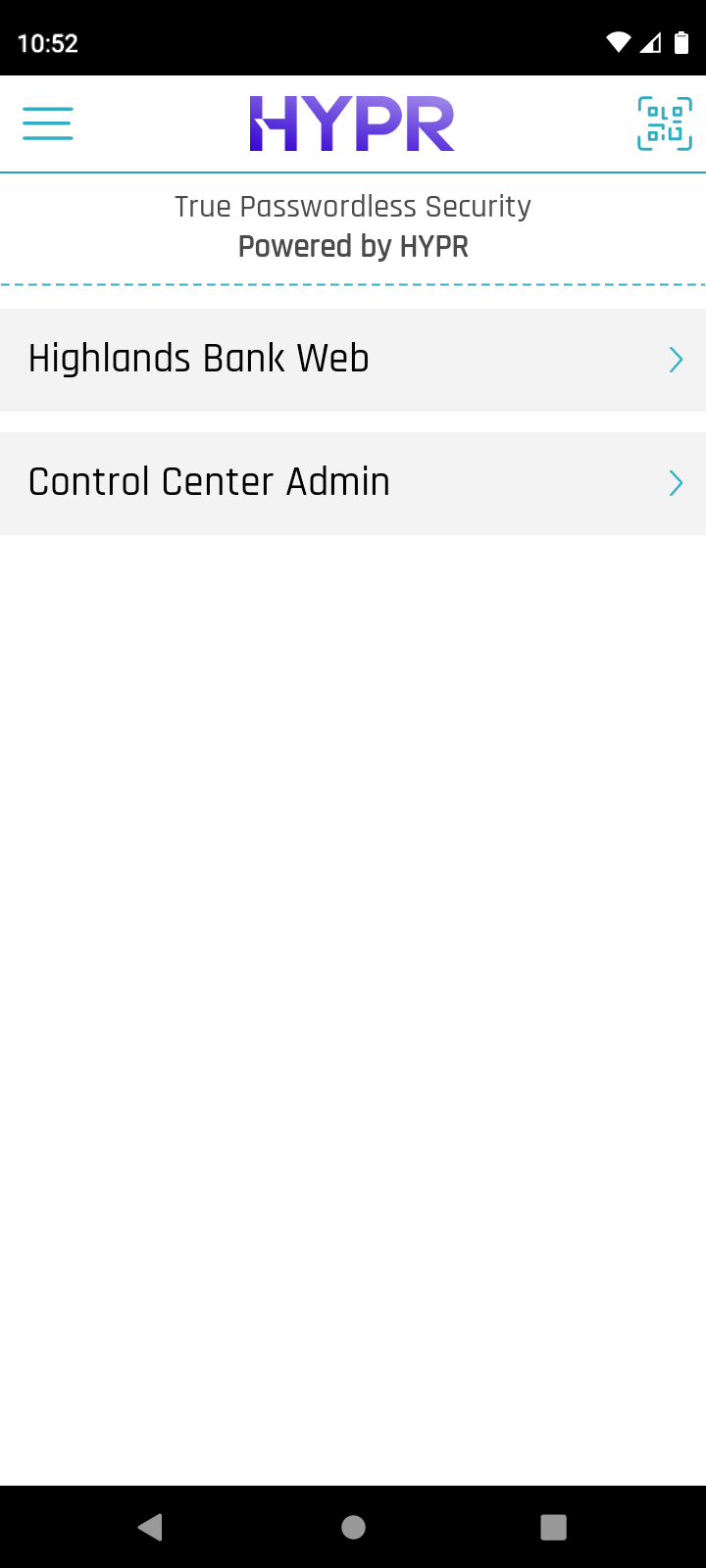
-
Scan the QR code with the mobile device.
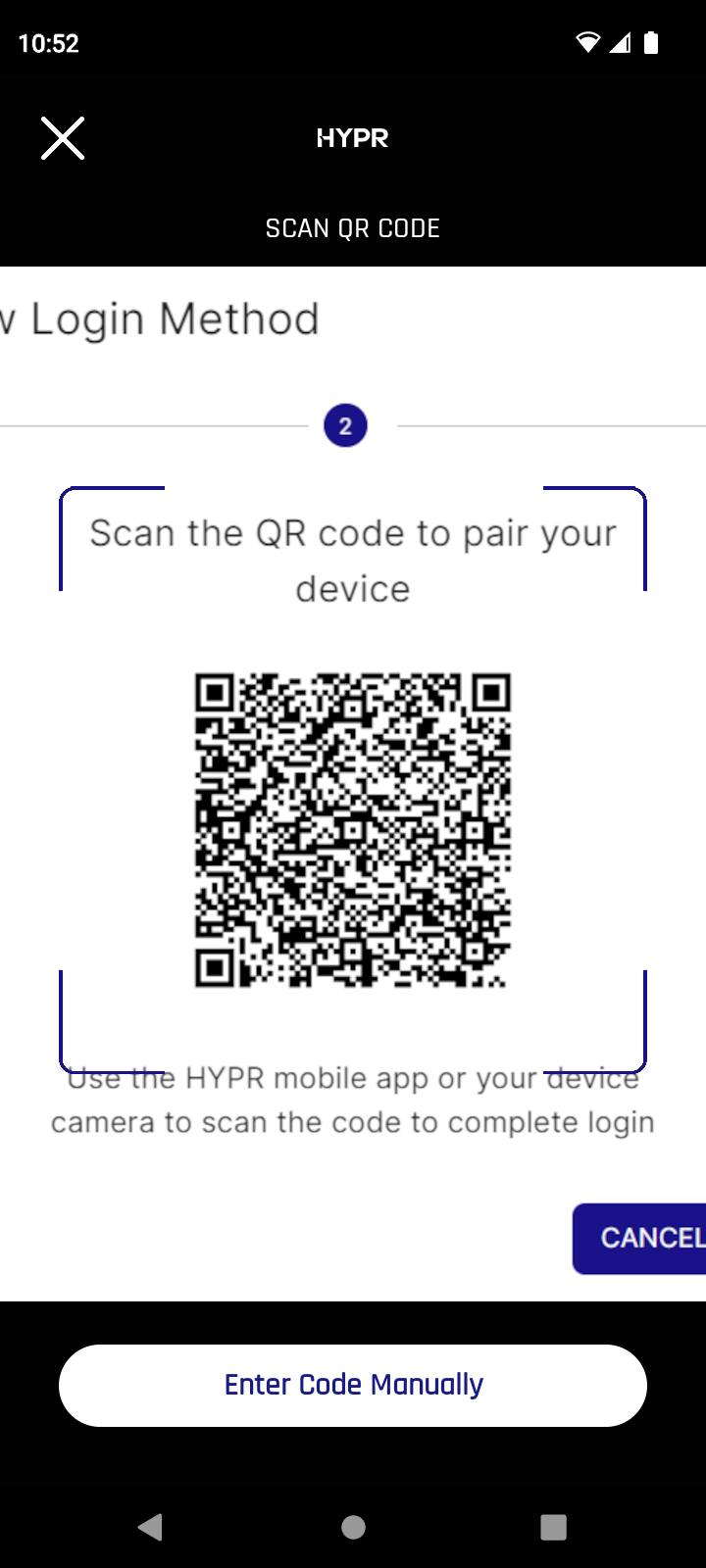
-
Confirm the authentication on the mobile device and complete the biometric validation to finish logging in to your web resource.
Offer Expires While You WaitFor security purposes, the Scan QR code login screen will time out after 60 seconds.
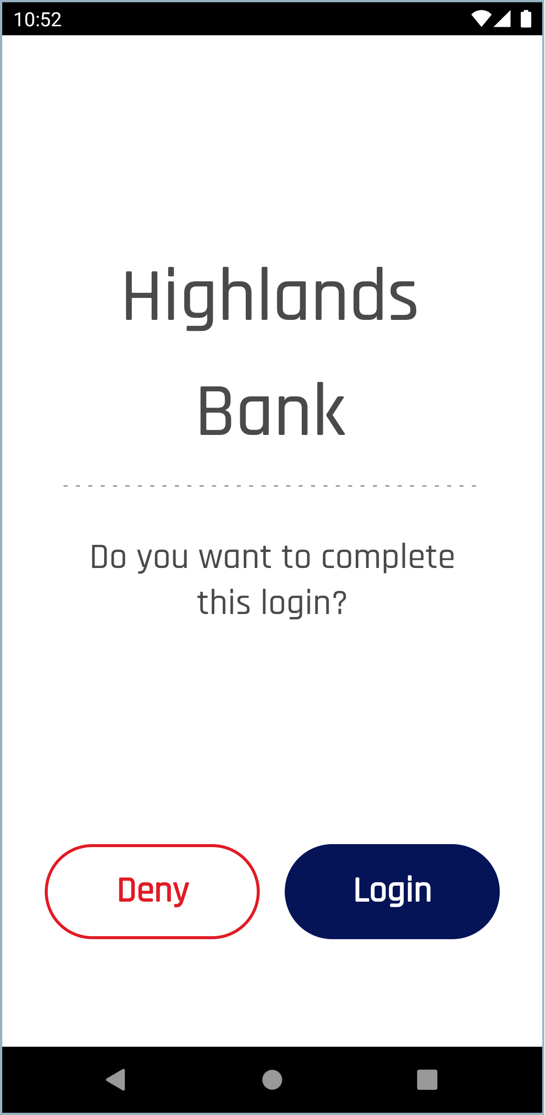
QR Login with the Camera
As an alternative to using the HYPR Mobile App, you can also scan the code with the device’s camera.
-
Open the camera app on the mobile device and point it at the QR code.
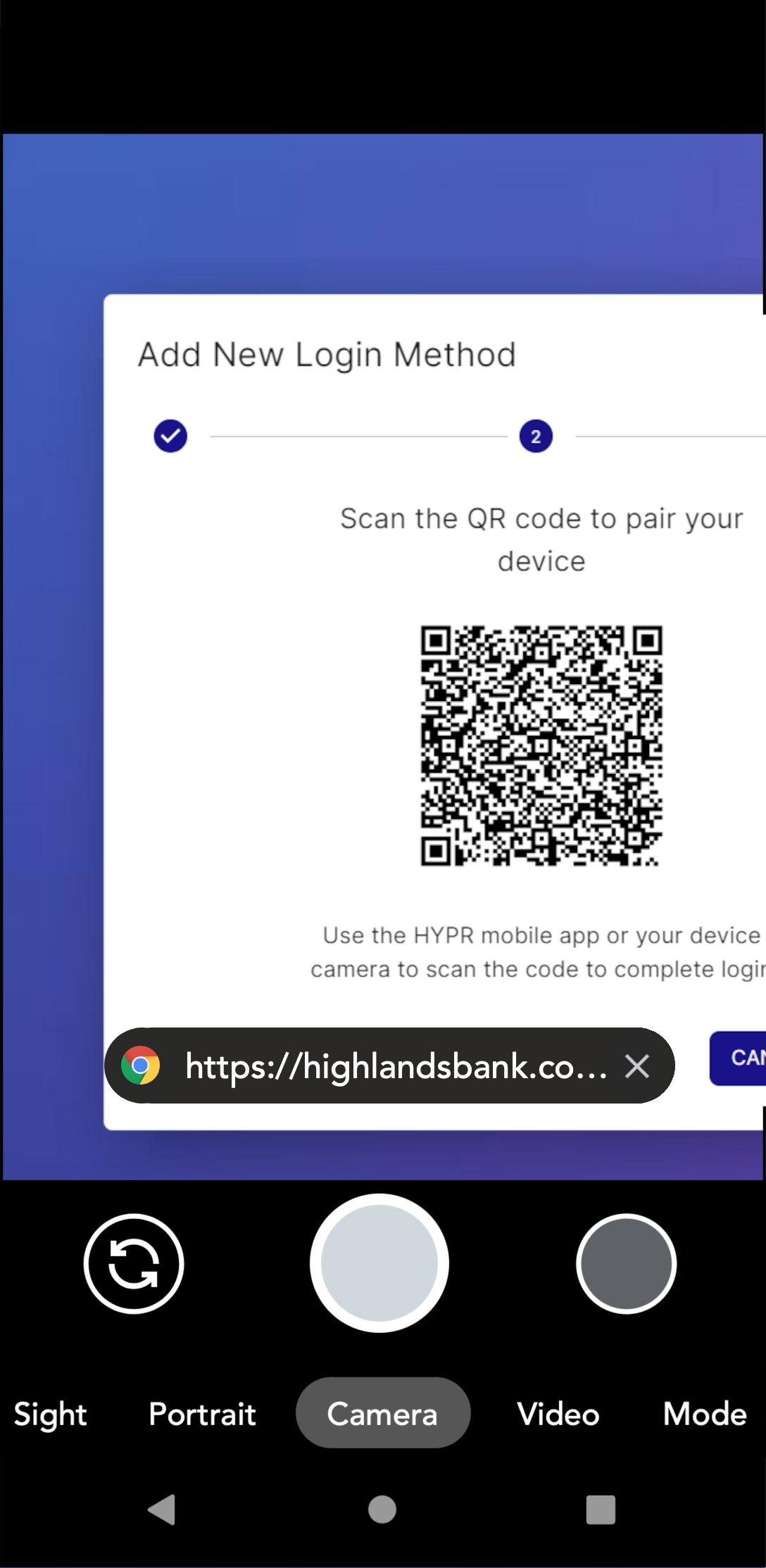
-
Click the link to automatically open the HYPR Mobile App.
-
Confirm the authentication and complete the biometric validation to finish logging in to your web resource.
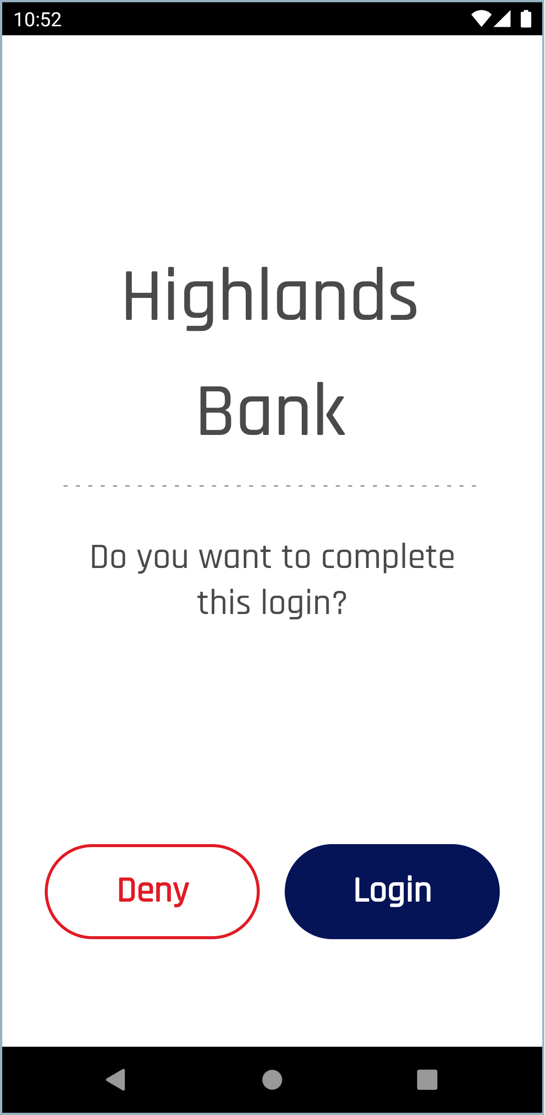
QR Login from a Mobile Browser
If you attempt a QR login from a mobile browser, you are presented with an option to launch the HYPR Mobile APP. Clicking it triggers QR Login with the HYPR Mobile App.