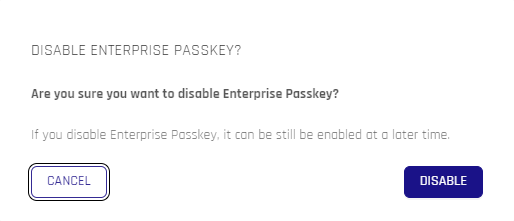Enterprise Passkey Settings
Enterprise Passkey Settings can be configured from more than one mode in Control Center:
- In Standard Mode: Workstation under the Workstation Settings tab
- In Standard Mode: Integrations under the Login Settings tab
- In Advanced Mode: Advanced Config: FIDO2 Settings for the Application selected under Choose an App
HYPR's generic Enterprise Passkey allows the freedom of passkeys thorugh any identity provider integration. If you do not see HYPR's generic Enterprise Passkey Settings in your Control Center and want to enable this feature, contact HYPR Support.
Use Cases
HYPR Enterprise Passkey is avialable in the following scenarios:
-
Workstation authentication:
- Entra joined devices
- Entra hybrid joined devices
-
Web authentication:
- Entra joined devices
- Entra hybrid joined devices
- Active Directory joined devices
- BYOD (non-joined) devices
-
Different account types, according to the device join type:
- Entra ID cloud-only accounts
- Hybrid accounts
- On-premises accounts
- Local accounts
Enable the Enterprise Passkey
In any of the locations where Enterprise Passkey Settings appear, toggle the switch next to Enable HYPR Enterprise Passkey to turn it on. In Advanced Mode for an RP application and in Standard Mode for Integrations, this will apply to the individual RP application; In Standard Mode: Workstation Settings this will affect default RP application behavior (HYPRDefaultWorkstationApplication).
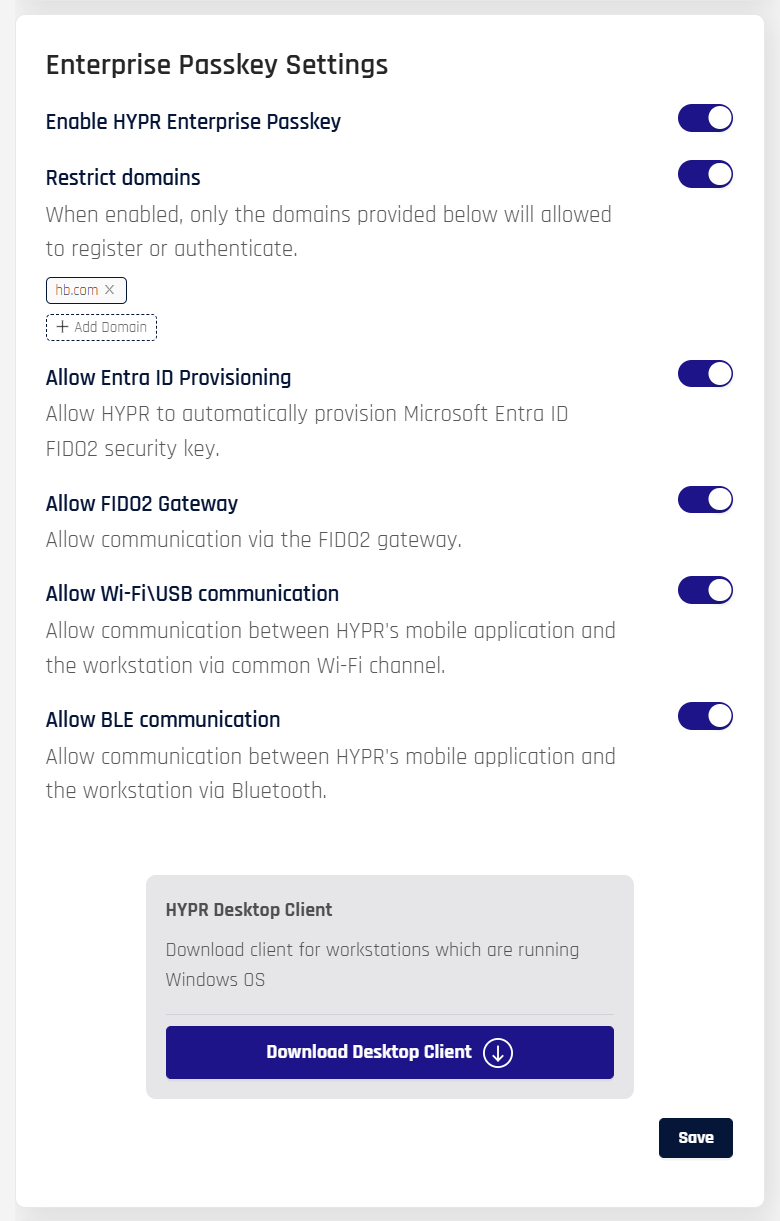
Configure HYPR Enterprise Passkey
Restrict Domains
To enable a list of allowed domains where a user can register and authenticate:
-
Toggle the switch next to Restrict domains.
-
Add domains by clicking the dotted bubble labeled + Add Domain. When clicked, this box will become a text field. Enter the URL of the allowed domain and press Enter to save the URL. Add as many as you need; affected users will only have Enterprise Passkey authentication for the listed domains.
-
To disable domains that are in the list, click the x next to the domain name you want to remove.
HYPR Desktop Client
Click 'Download Desktop Client' to obtain a local copy of the HYPR Passwordless Client for Windows that is ready to work with this configuration of HYPR Enterprise Passkey.
Disable the Enterprise Passkey
To turn off HYPR Enterprise Passkey capabilities:
-
Toggle the Enable HYPR Enterprise Passkey switch to the Off position.
-
Confirm your decision by clicking DISABLE.