(Windows) HYPR Passwordless Diagnostics Tool
The HYPR Passwordless Diagnostics Tool is designed to simplify troubleshooting the HYPR Passwordless client in a new environment or during active deployment when users are experiencing problems with authentication or registration. The tool allows common system compatibility tests such as certificate template validation, user permission, and network connectivity. It is based upon Microsoft's Active Directory Certificate Services (AD CS). For more detailed information about AD CS, click here.
This document explains how to run the HYPR Passwordless client Diagnostics Tool, including the various switches used to get different results, on a Windows 10 operating system. The Diagnostics Tool is a standalone application included in the HYPR Passwordless client .msi client installation.
Running Tests
The Diagnostics Tool can be launched either by double-clicking the HYPR logo on the HYPR Passwordless client dialog (the logo location varies by version) or by issuing commands at a command-line prompt.
Launching the Diagnostics Tool from the GUI
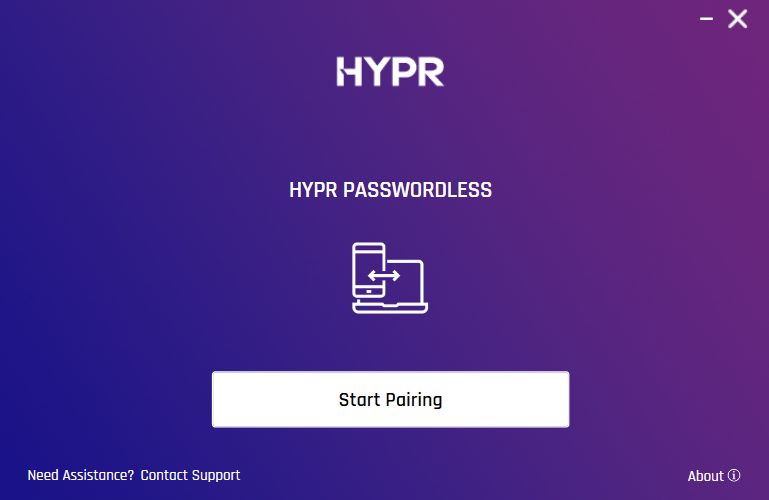
To start the UI version, double-click the logo. You are prompted to confirm running the tests:
Click Yes to run the tests.

Launching the Diagnostics Tool from the Command Line
If the logged in user is not an administrator, run CMD as an administrator to use the Diagnostics Tool.
To run tests for the current user:
-
Change directory to
C:\Program Files\HYPR\and launchHyprDiagnosticsConsole.exefrom there, or -
Run it from anywhere using the complete path,
C:\Program Files\HYPR\HyprDiagnosticsConsole.exe.
This folder exists for all users with the HYPR Passwordless client installed.
Run HyprDiagnosticsConsole.exe help for more details about the tool usage and parameters.
Example Commands
-
To run basic tests that don't require administrative privileges:
HyprDiagnosticsConsole.exe run -
To run administrative tests, replace
HYPRUserTestin the example below with your certificate template name:
HyprDiagnosticsConsole.exe run --include-domain-admin-tests --test-certificate-template=HYPRUserTest
Output Directory
The test results will be stored in a \Diagnostics directory where the executable resides. The output directory format is <workstation>_<username>. So for user HIGHLANDSBANK\grace.hopper, the default location is C:\ProgramData\HYPR\Diagnostics\HIGHLANDSBANK_grace.hopper, followed by a subdirectory for each test attempt.
Subdirectories will be created in this folder during each test attempt, named to match the test performed and inclusive of a date-time stamp. For instance, \run-2022-03-08_15-23-45\ADCS.
The HyprDiagnostics.log file is written to the \Diagnostics folder. It includes valuable information that Support may need to diagnose advanced issues.
The output directory can be changed for a given test by using the --output-dir parameter, described below.
Test Results
The tests will give a result of Passed (in green on the GUI version) or Failed (in red on the GUI version). If any test fails, the issue description, error code, and recommended resolution will be displayed to the right of the applicable test.
Supported Commands
run
The command run is used to run both the built-in diagnostics tests and any ad hoc tests you want to use. Used alone, it runs only the non-domain administrative tests.
HyprDiagnosticsConsole.exe run
tests
To list the tests both built-in and ad hoc.
HyprDiagnosticsConsole.exe tests
results
To list the results from previous runs (NOT IMPLEMENTED YET).
HyprDiagnosticsConsole.exe results
example
The command example returns examples for various parameters, which are detailed in the following section.
HyprDiagnosticsConsole.exe example
Supported Parameters
Below are descriptions of the parameters for the above commands.
-? or -h or --help
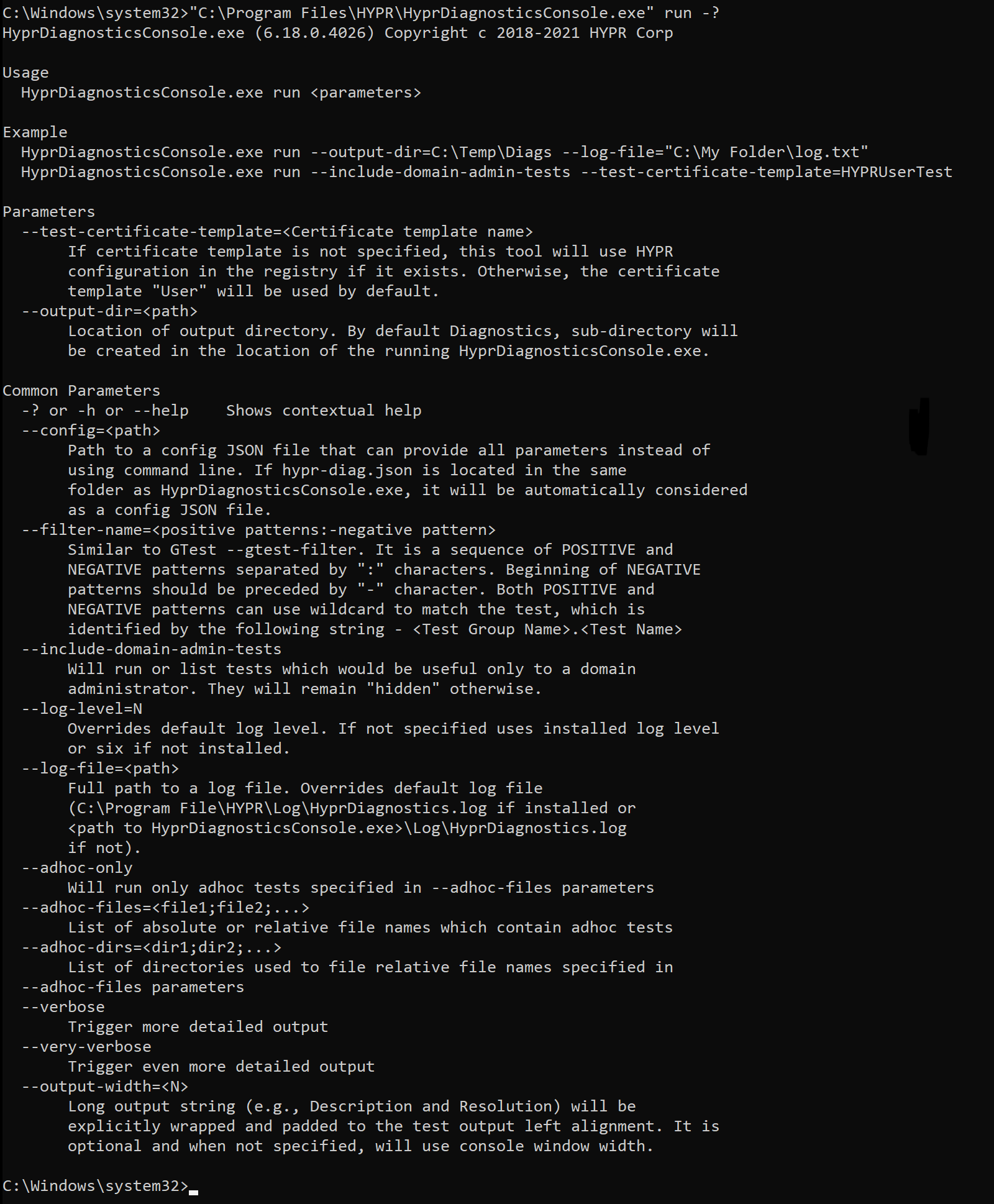
This is the default --help parameter providing details for all the supported commands and parameters.
--config=<path>
HyprDiagnosticsConsole.exe run --config=C:\Users\<username>\Desktop\hypr-diag.json
More parameters can be found by running the example command:
HyprDiagnosticsConsole.exe example --config-non-default
HyprDiagnosticsConsole.exe" example --config-default
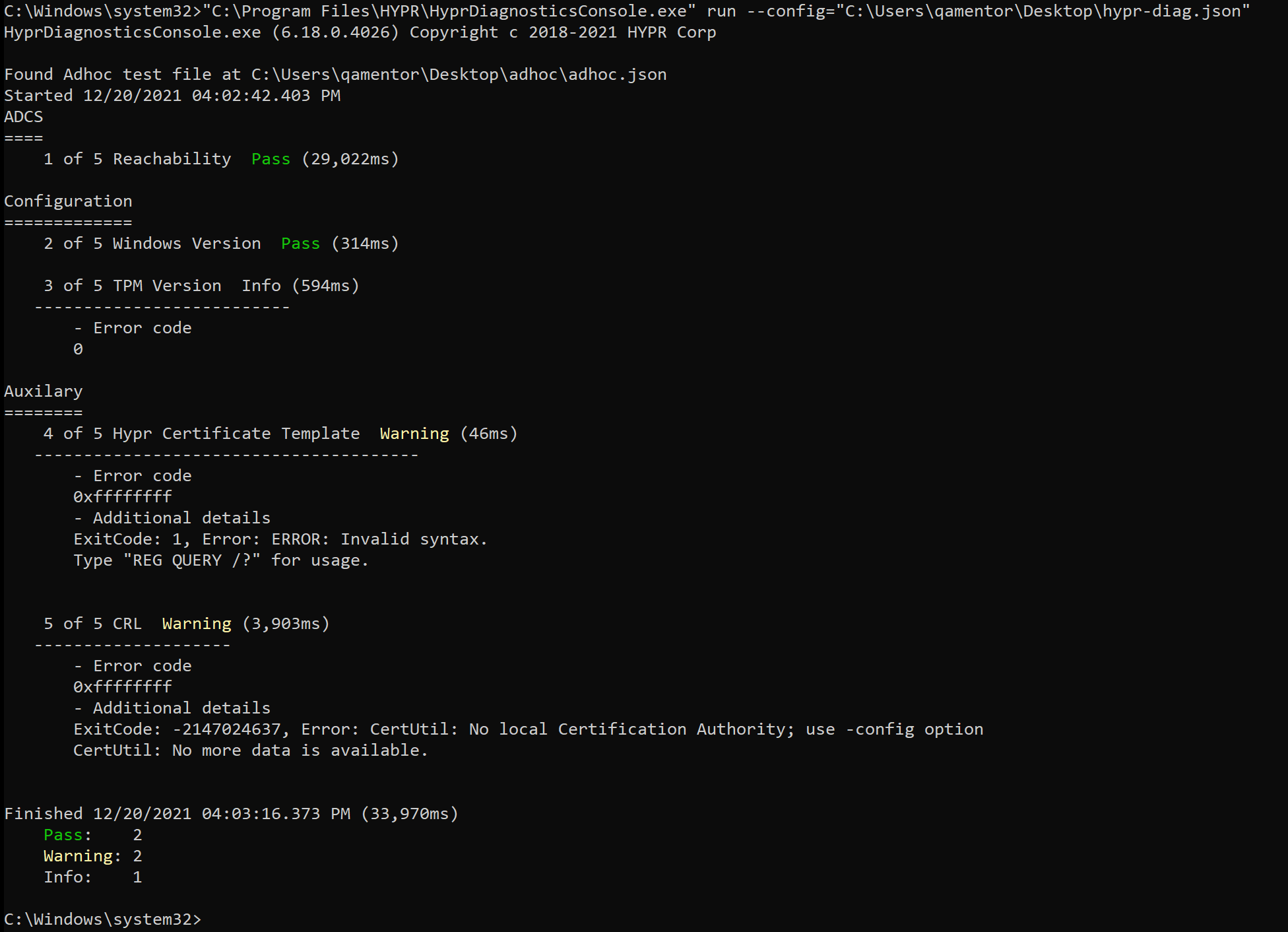
--include-domain-admin-tests
To run domain administrative tests.
HyprDiagnosticsConsole.exe run --include-domain-admin-tests
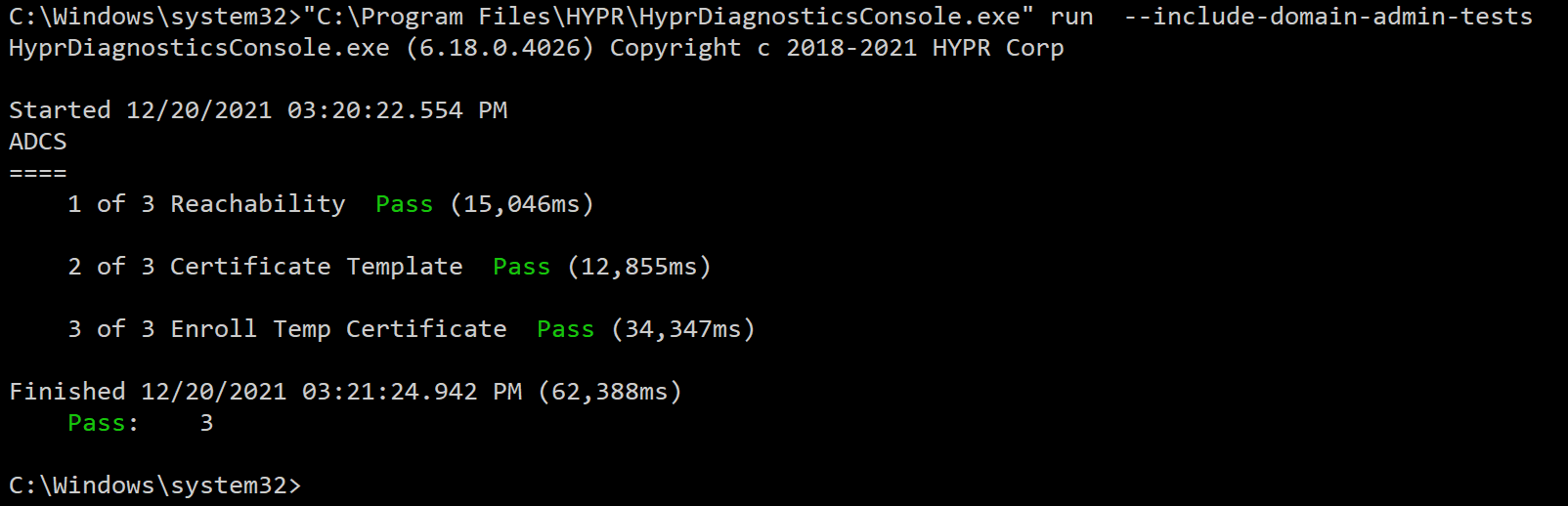
--adhoc-files=<file1;file2;...>
To supply the ad hoc test file path.
HyprDiagnosticsConsole.exe example --adhoc
The output can be copied and saved as a .json file, providing the file name from the above parameter <file1;file2;...>.
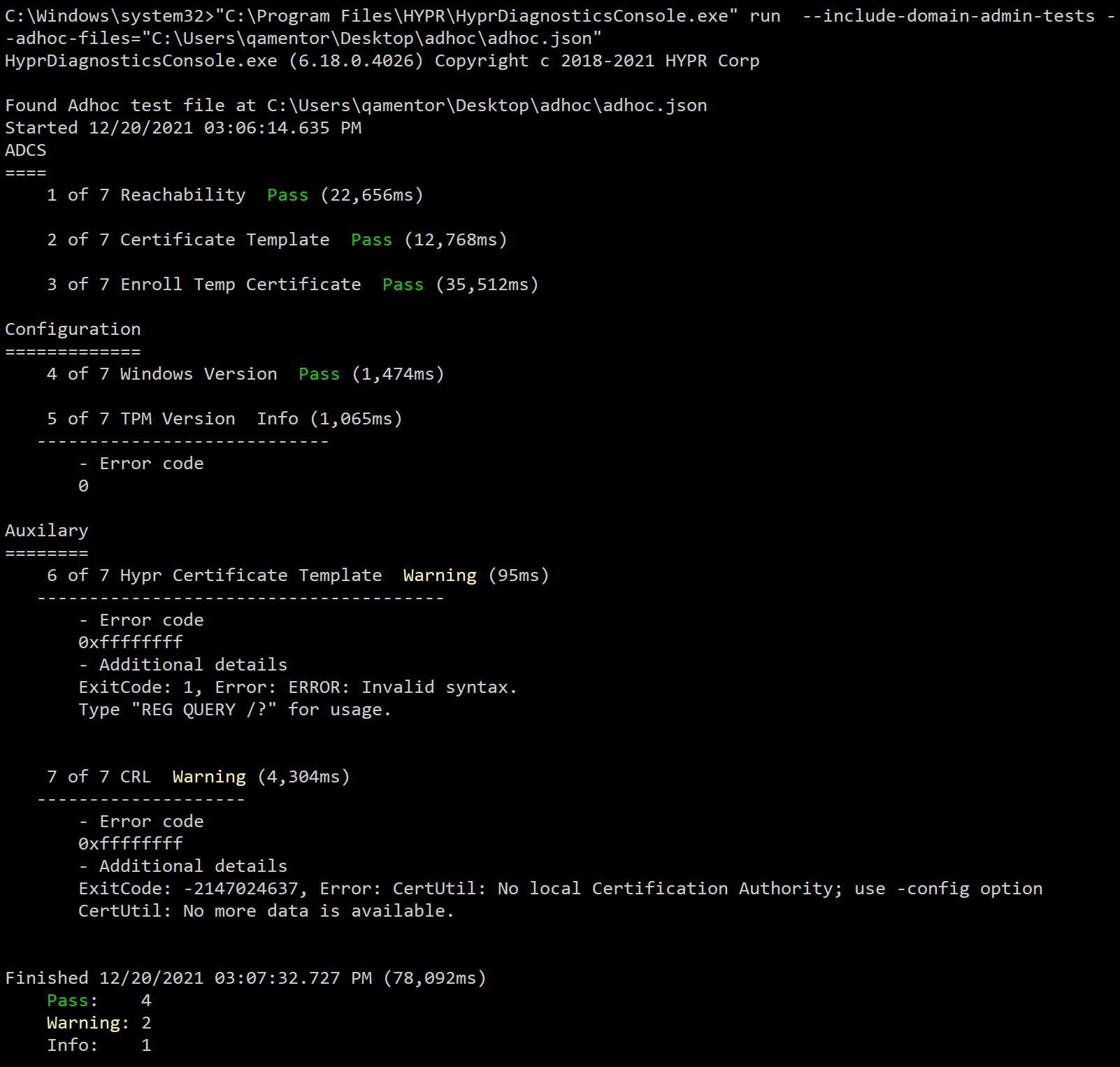
--adhoc-only
To run only ad hoc tests.
HyprDiagnosticsConsole.exe run --adhoc-only --adhoc-files=C:\Users\<username>\Documents\adhoc.json
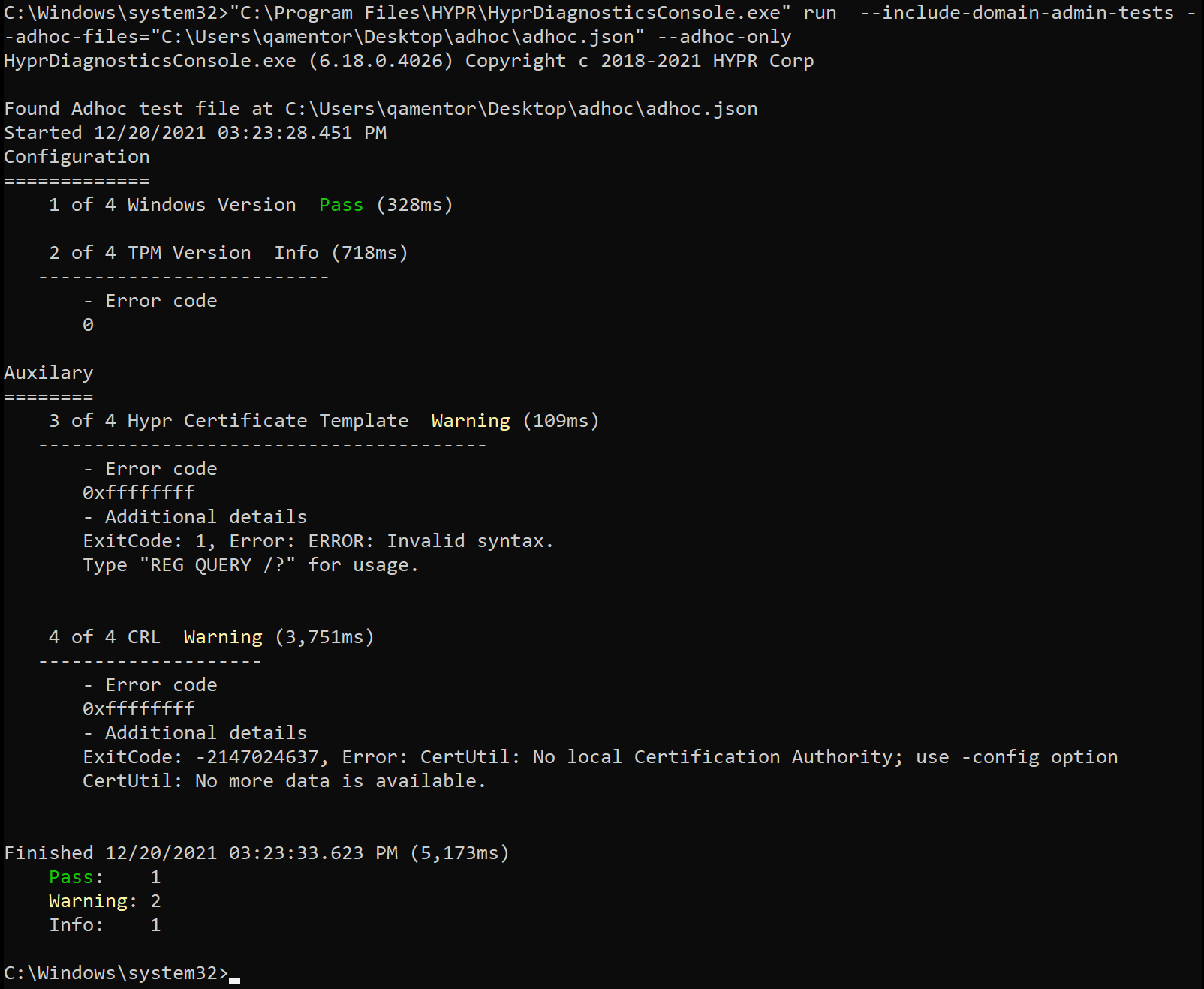
--adhoc-dirs <dir1;dir2;...>
To specify directories to file the relative file names specified in --adhoc-files parameters.
--test-certificate-template=HYPRUserTest
To provide the certificate template name to be used running the test.
--output-dir=<path>
To store the test output in the specified path.
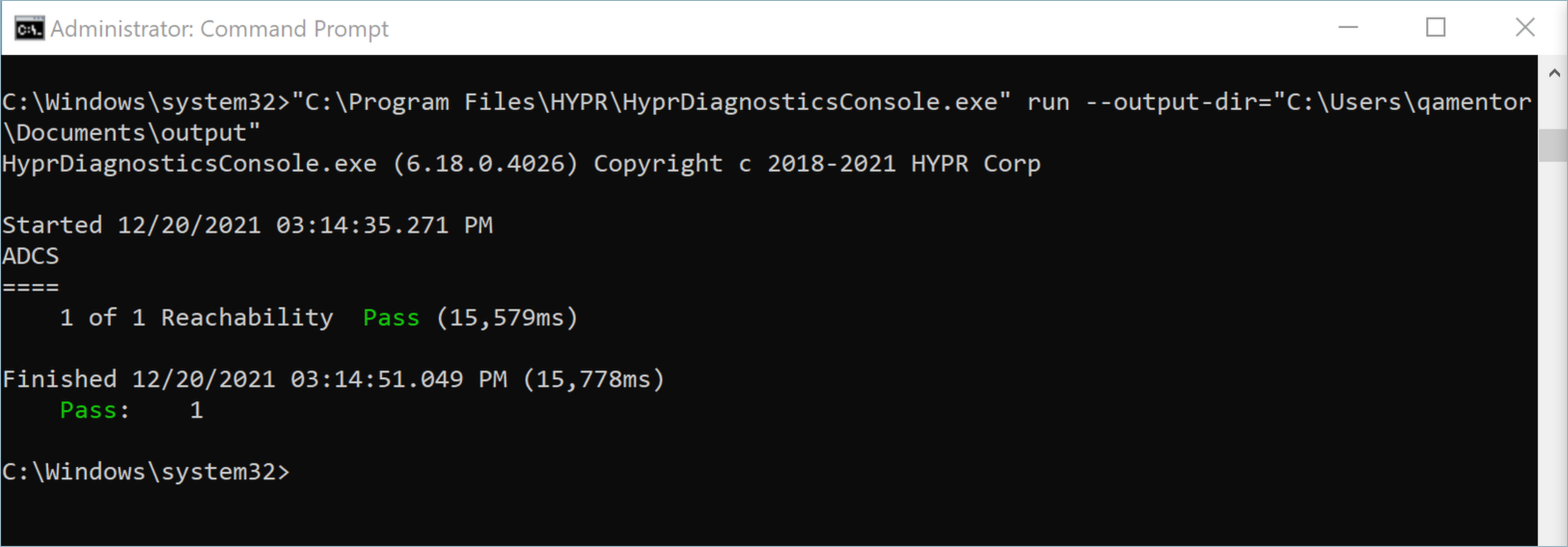
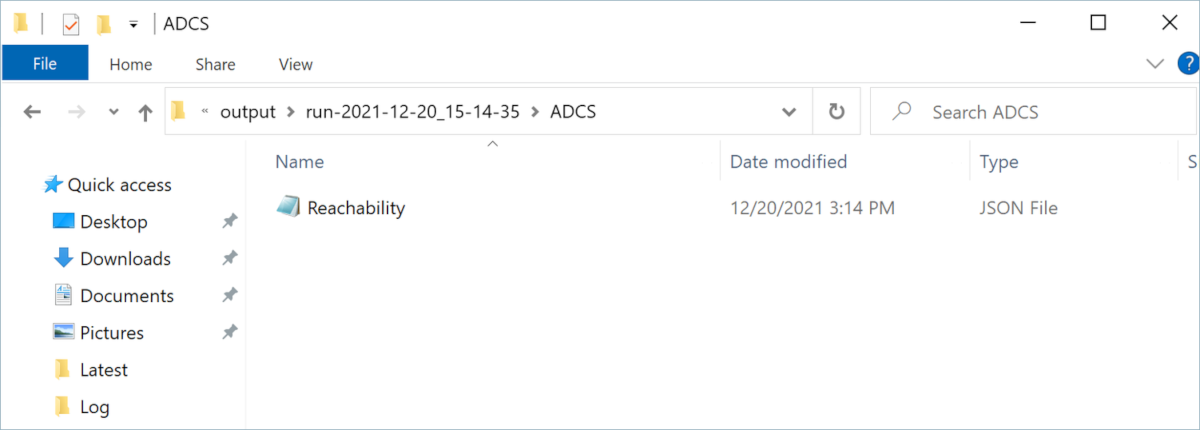
--filter-name <positive-patterns: -negative-patterns>
A sequence of search patterns separated by colons (:). Negative search patterns should be preceded by a hyphen (-). Both positive and negative patterns can use wildcards to match the test name, which is identified by <Test Group Name>.<Test Name>.
--output-width=<N>
To explicitly limit the width of the error column in characters.
--log-file=<path>
To specify a custom location in which to write logs.
--log-level=<N>
To override the default log level, which is 6 if not specified.
--timeout=<N seconds>
To override any and all test timeouts with the entered value.
--connect-timeout=<N seconds>
To override the default connect timeout value of 10.
--test-certificate-template=<certificate template name>
To specify a certificate template name to be used for testing. When not used, the Diagnostics Tool defaults to User.
--verbose
To include a more detailed result.
--very-verbose
To include an even more detailed result.